Setting LCD Boot Options to boot from HDD
Document Version: 001.27-April-2006 Howie Dines

When installing CentOS on the RaQ, the system must be configured
to boot from the "ext3" Hard Drive. This procedure steps through the
process of changing the boot options on the LCD display.

Boot the system at the same time, Press and hold the "S" button.
After approx 20 seconds the LCD display will show Select option:
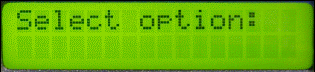
If watching the boot process on the terminal console, this will be
just after the disk has finished spinning up. The screen will halt
displaying the following:-
100%
Checking Memory: done
Press spacebar to enter ROM mode
System is in LCD menu mode
Release the button.
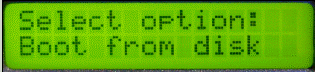
The current default boot method will now be shown.
In this example it's "Boot from disk"

Navigate through the options by pressing the "S"
button until you see the "Configure boot disk" option.
Then press "E" to enter this selection.
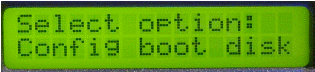

Navigate once again, this time selecting the "hda1" option.
Then press "E" to enter this selection.
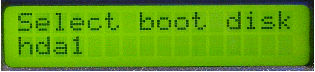

At this point you will arrive back to the first
"Select option:" menu again.
If the option is anything other than "Boot from disk",
navigate to this option.
Finally press "E" to enter this selection.
The boot option changes are now complete. The boot will now restart
using the Hard Drive as it's default boot device.
|

